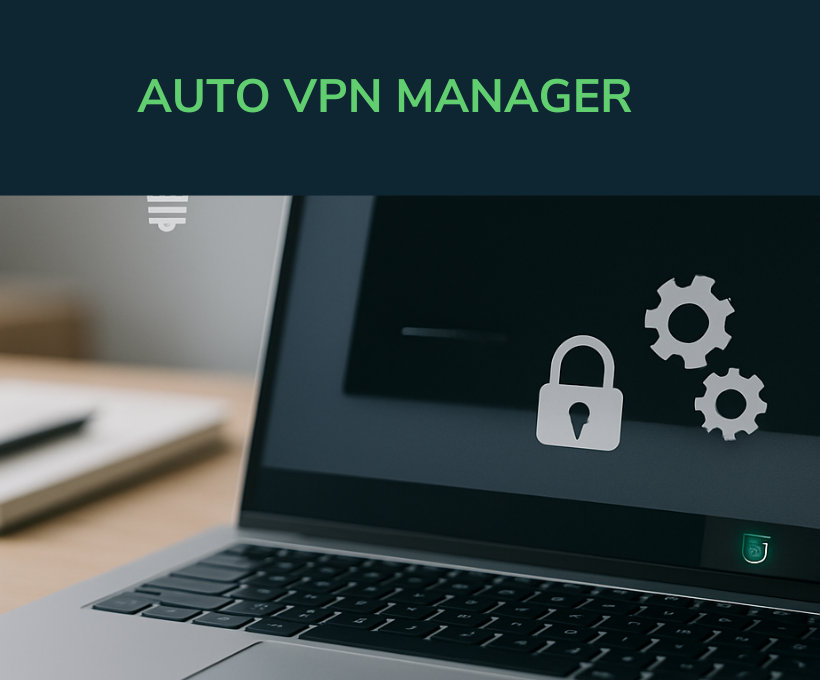Introduction
Working remotely often means relying on VPNs for secure access. But anyone who has used custom VPN setups knows the frustration of unstable connections, repeated manual logins, and wasting hours trying to get connected. This pain point pushed me to automate my VPN workflow on Windows using Python — creating a lightweight system tray app that seamlessly connects, reconnects, and lets me toggle VPN connectivity without clutter or fuss.
In this post, I’ll share the journey, technical approach, and lessons learned from building this tool that transformed my remote work setup.
The Problem: Manual VPN Connectivity is Unstable and Tedious
My VPN setup uses SSTP, configured manually with username and password. The usual workflow:
- Power on PC
- Open VPN settings
- Click connect
- Wait for the connection, sometimes retry
- If it disconnects, repeat
This manual process was time-consuming and error-prone. Sometimes VPN wouldn’t connect properly from the same Wi-Fi network, or would silently disconnect mid-session, forcing me to troubleshoot during critical work periods.
The Idea: Automate and Control VPN from the System Tray
I wanted a solution that:
- Runs in the background, starting VPN connection on demand
- Automatically reconnects on failure without user intervention
- Provides a minimal interface via system tray to toggle connection
- Avoids opening additional windows or command prompts
- Keeps internet access smooth even when VPN is active
Technical Approach
I chose Python for its flexibility and ecosystem. Key libraries:
- pystray for system tray icon and menu
- subprocess to invoke Windows rasdial commands for VPN control
- threading to keep connection monitoring alive in the background
The app runs as a .pyw file (no console window), launched via a .bat file that uses pythonw.exe to keep it truly background.
How It Works
- When you launch the app, it sits in the system tray with a simple icon.
- From the tray menu, you can connect or disconnect the VPN.
- Once connected, the app monitors the connection in a background thread.
- If the VPN disconnects unexpectedly, the script automatically tries to reconnect.
- You can toggle the connection anytime without extra windows popping up.
- The app logs connection status and errors silently to a file for troubleshooting.
Why This Is Better Than Manual Use
- Reliability: The script retries silently — no need to watch the screen.
- Convenience: One-click toggle from tray, no need to navigate VPN dialogs.
- Non-intrusive: No clutter from command prompts or popup windows.
- Consistent Network Access: Internet sites stay reachable while VPN is active.
Challenges and Lessons Learned
- Running Python silently: Using pythonw.exe avoids annoying console windows.
- Detecting VPN disconnections: Polling the connection status regularly works well.
- Handling Windows network quirks: SSTP sometimes fails silently, so persistent retries help.
- UI minimalism: The tray icon and simple menu avoid distracting the user.
Final Thoughts and Next Steps
This project saved me hours and boosted my productivity. Automation of repetitive, fragile workflows like VPN connectivity is an underrated productivity hack.
I plan to enhance this by adding:
- Multi-profile VPN support
- Notifications on connection status changes
- Encrypted credential storage
- Autostart with Windows boot, with delay
Sharing for the Community
I’m sharing this project to inspire fellow developers and remote workers to use scripting to solve real problems. Automation isn’t just about complex systems — even small scripts can dramatically improve daily workflows.
If you need help adapting this for your setup, or are interested in custom automation solutions to boost your team’s productivity, feel free to reach out! I’m open to collaboration, consulting, and tailored development projects.
Thanks for reading!